- QATestLab Blog >
- Game Testing >
- How to Check Game Compatibility with the System: testing approach and QA techniques
How to Check Game Compatibility with the System: testing approach and QA techniques

Note: the article was updated in September 2020.
The video game industry has always faced compatibility issues as the most pressing ones. Various configurations of audio or video cards, chipsets, numerous drivers, and their interactions cause difficulties for the process of quality assurance. As a result, a lot of compatibility issues go out on the surface only after release, leading to critically negative reviews and poor sales.
How to test the game to ensure that it is compatible with a computer or mobile device? What testing types and techniques to apply? What pitfalls are behind the smooth at first sight run and what to pay attention to striving for maximum compatibility?
Today we are going to talk about the way to check game compatibility using the experience and tips of the QATestLab team.
Compatibility Measures Game Success
There are three major concerns that affect the success of any game:
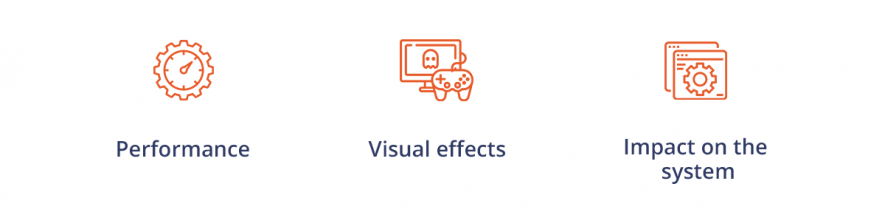 Performance. Game behavior differs from system to system and sometimes becomes quite unexpected.
Performance. Game behavior differs from system to system and sometimes becomes quite unexpected.
Visual effects. Different displays render the same picture differently. The image depends on the type of matrix, screen resolution, display size, video driver, etc.
Impact on the system. The game can have a negative impact on the system’s performance and running applications.
To take care of these concerns and ensure a seamless gaming experience on a particular system several testing types should be applied.
Testing Process: Step By Step
Follow the next steps to test the compatibility of the game with the system:
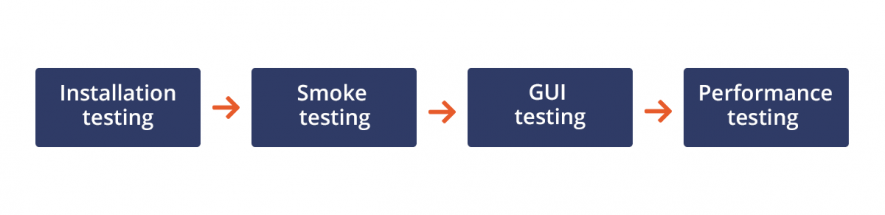
Installation testing
First of all, you need to make sure that the installation process goes smoothly and the game is launched without problems. Installation testing also covers the updating process. You check whether old data is not corrupted after updating, and the old version still works after the upgrade is canceled midstream.
Smoke testing
Smoke testing covers most of the main functions of the game but none of them in depth. It is performed to verify that the game behavior is as expected and crucial functionality works well.
While performing smoke testing you should pay special attention to the sounds to check that the game supports a particular audio system. If you are checking compatibility with a mobile device, do not forget to check the touchpad and gyroscope response as well.
GUI testing
If the game is not fully compatible with the system, you may face the next issues with the user interface: poor color rendering, cropped or grainy images, inability to reach some elements, etc.
GUI testing will show whether graphical elements of the game correspond to requirements and are displayed properly. While testing, do not miss these interface elements:
- elements of navigation – menus, toolbars;
- app info messages;
- formatting of the text and its layout;
- image quality and adjustment, etc.
Performance testing
Games are demanding to system resources and can slow down the work of a PC or mobile device. If the loading time of the game or its particular scenes is to big or the game “freezes” time after time, check whether the game does not overuse the CPU power and RAM. This may indicate the incompatibility of the game with the system.
Also, try different game configurations in the settings, test the game on the minimal and maximum requirements. Pay attention to the scenes that require higher computing capacity.
Typical game compatibility issues
Now, let’s have a look at the most typical issues that can indicate the problems with the game compatibility:
- crashes during game installation and launching;
- infinite loading;
- sudden “freezes” in the game;
- changes in the user interface ;
- alignment related issues;
- wrong font size;
- issues related to the scroll bar;
- broken tables or frames;
- changes in the CSS style (for online games);
- wrong color rendering;
- content or label overlapping.
Last words about game compatibility with the different systems
No matter how great the game is – if it is not compatible with the system, it probably will not bring much of a pleasure to its target user. Compatibility issues greatly affect user experience and perception of the game, thus appear crucial for a game to gain recognition on the market. To check game compatibility, you should look at the game from different angles. Not to overlook important aspects you can use the services of a professional QA team.
Learn more from QATestLab
Related Posts:
- How to develop a crypto game to impress the market?
- Everything You Should Know About Accessibility Testing
- 7 Things Gamers Expect from a Multiplayer Online Game – and Why QA is One of Them
About Article Author
view more articles
has more than 2-year experience in blogging and copywriting, copyediting and proofreading of web content.
View More Articles



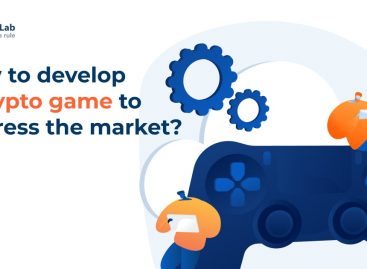
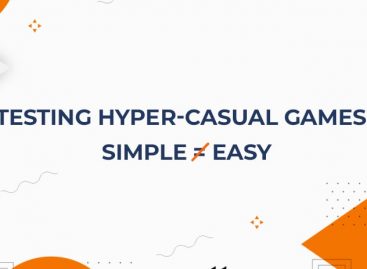
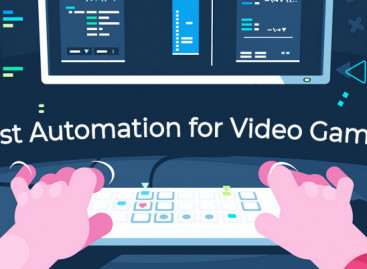

Tell me please, how to install the test game on the iOS device via the Testflight?
Thanks
Hello! You may find the information here: https://training.qatestlab.com/